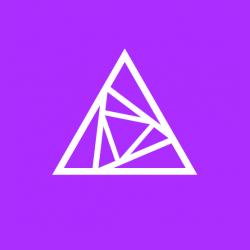A Comprehensive Guide to Migrating from Universal Analytics to Google Analytics 4
Table of Contents
- Introduction to Universal Analytics and Google Analytics 4
- Benefits of Migrating to Google Analytics 4
- Preparing for the Migration
- Step-by-Step Migration Process
- Verifying Data and Configuring GA4
- Making the Most Out of GA4
- Conclusion
Introduction to Universal Analytics and Google Analytics 4
Universal Analytics (UA) has been the default version of Google Analytics for many years, providing insights and data on website traffic, user behavior, and marketing campaign effectiveness. In October 2020, Google introduced Google Analytics 4 (GA4), a next-generation analytics platform designed to provide more advanced data analysis, machine learning capabilities, and better integration with other Google products.
Benefits of Migrating to Google Analytics 4
Migrating from UA to GA4 offers several benefits, including:
- Event-based tracking: GA4 uses an event-driven data model, which allows for more granular tracking and a better understanding of user behavior.
- Enhanced analysis techniques: GA4 includes advanced analysis tools, such as the Exploration report, which provides valuable insights and customizable data visualizations.
- Machine learning integration: GA4 leverages Google’s machine learning capabilities to provide predictive analytics and smart insights, helping you make data-driven decisions.
- Cross-platform tracking: GA4 is designed for both web and app tracking, allowing you to combine data across platforms and devices for a more comprehensive view of user behavior.
- Improved data privacy: GA4 is built with data privacy in mind, offering features such as data deletion tools and consent mode for better compliance with privacy regulations.
Preparing for the Migration
Before migrating to GA4, consider the following steps to ensure a smooth transition:
- Audit your current setup: Review your existing UA implementation, tracking goals, events, and custom dimensions to determine what needs to be migrated to GA4.
- Learn about GA4 concepts: Familiarize yourself with GA4’s event-based tracking model, new reports, and analysis techniques.
- Plan your migration: Outline a migration plan, including a timeline and resources needed to execute the migration.
Step-by-Step Migration Process
Follow these steps to migrate from UA to GA4:
Step 1: Create a New GA4 Property
- Sign in to your Google Analytics account.
- Navigate to Admin and select the account and property you want to migrate.
- Click on “GA4 Setup Assistant” and then “Get Started” to create a new GA4 property.
- Choose the data sharing settings and click “Create Property.”
Step 2: Implement GA4 Tracking Code
- In your new GA4 property, navigate to “Data Streams” under the “Admin” tab.
- Click on “Add new data stream” and select “Web” or “App” depending on your platform.
- Enter your website URL or app information and click “Create stream.”
- Implement the GA4 tracking code on your website or app using the provided “Measurement ID” or “App+Web” tag in Google Tag Manager.
Step 3: Configure Events, Parameters, and Conversions
- Review your UA events and determine how they map to GA4 events and parameters.
- In your GA4 property, go to “Events” under the “Configure” section.
- Use the “Create custom event” or “Create custom parameter” options to set up your events and parameters in GA4.
- To track conversions, click on “Conversions” under the “Configure” section and mark the desired events as conversions.
Step 4: Set Up Custom Dimensions and Metrics
- In GA4, navigate to “Custom Definitions” under the “Configure” section.
- Click on “Create Custom Dimension” or “Create Custom Metric” to replicate your UA custom dimensions and metrics.
- Enter the required information, such as “Dimension/Metric Name” and “Scope,” and click “Save.”
Step 5: Configure User Properties and Audiences
- To set up user properties, go to “User Properties” under the “Configure” section and click “Create new user property.”
- Enter the property name and description, and click “Save.”
- For audiences, navigate to “Audiences” under the “Configure” section.
- Click on “New Audience” and use the GA4 audience builder to create audiences based on your UA segments.
Verifying Data and Configuring GA4
After implementing GA4 tracking, verify that your data is being collected correctly:
- Check the “Realtime” report in GA4 to ensure data is flowing from your website or app.
- Compare data in GA4’s “Engagement” and “Acquisition” reports to your UA reports for discrepancies or missing data.
- Resolve any issues with event tracking, parameters, custom dimensions, or metrics by reviewing your implementation and making necessary adjustments.
Once your data is verified, take the time to configure GA4 settings, such as:
- Setting up filters to exclude internal traffic or specific IP addresses.
- Configuring data retention settings to comply with privacy regulations.
- Integrating GA4 with other Google products, such as Google Ads or Firebase.
Making the Most Out of GA4
After successfully migrating to GA4, leverage its advanced features to optimize your data analysis:
- Explore the “Analysis” tab and create custom reports using the Exploration, Funnel Analysis, and Path Analysis techniques.
- Utilize GA4’s machine learning capabilities, such as predictive metrics, to forecast user behavior and improve marketing strategies.
- Set up custom alerts to monitor significant changes in your data and receive notifications.
- Regularly review GA4’s “Insights” for automated recommendations and data-driven opportunities.
Conclusion
Migrating from Universal Analytics to Google Analytics 4 may seem daunting, but following this comprehensive guide will help ensure a smooth transition. By understanding the benefits of GA4, preparing for the migration, and executing the step-by-step process, you can unlock more advanced data analysis capabilities, better understand user behavior, and ultimately improve your website’s performance.